Inserting QuickCodes
There are two ways to insert a QuickCode into your program code: the quick way (using the keyboard) and the flexible way (using the mouse).
Inserting QuickCodes using the keyboard
Simply type a line into your program code that matches a QuickCode pattern, then press Tab. If the line matches a QuickCode, the correct replacement for the language of your program is inserted. If the replacement was not what you expected, simply press Ctrl+Z to undo it.
NOTE: In previous versions of QuickCode.NET, it was necessary to press a hotkey. As of QuickCode.NET 2008, all you need is your friendly neighborhood Tab key.
Inserting QuickCodes using the mouse
Right-clicking somewhere in your code brings up a Visual Studio Context Menu:
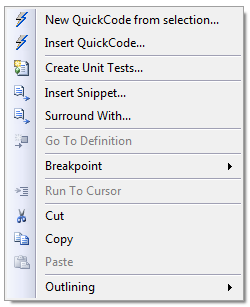
The QuickCode Context menu item
The second item reads 'Insert QuickCode...'. Click that, and the following window appears:
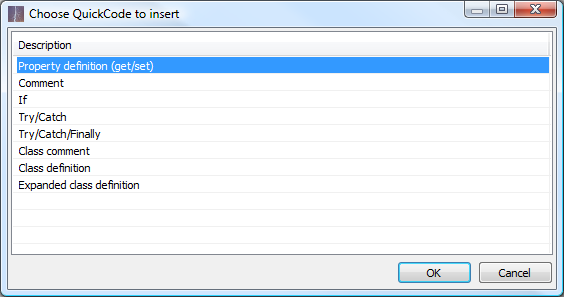
Choosing a QuickCode to insert
Select the QuickCode you would like to insert and press Enter, or double-click it. You then see a preview of the selected QuickCode, where you can enter arguments for it:
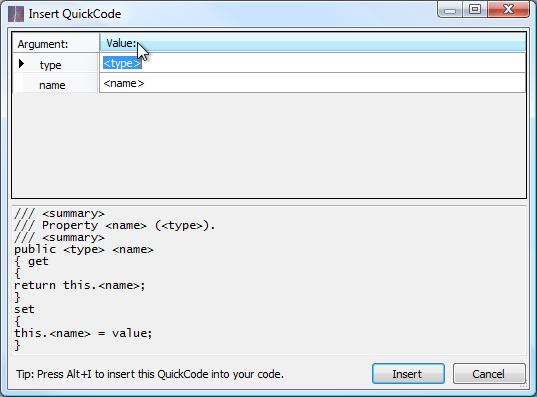
Previewing a QuickCode with arguments
Enter the arguments for the QuickCode (press Tab after each one) and preview the result at the bottom. Click on the 'Insert' button (or press Alt+I) to insert the replacement into your code.
That's all there is to it!